Startup Diary #11: How we revamped everything at Scade to help you earn more and spend less
Hello and welcome back to the Scade.pro digest! We help you convert AI into revenue, engagement, and new projects. With access to 1,500+ models you can test and integrate AI tools, speeding up your time-to-market.
As we get ready for our big Product Hunt launch on July 17th, we’ve got a ton of cool updates to share with you! This week we’ve added ElevenLabs to our AI library. Now, you can narrate anything — whether it’s an ad, a blockbuster movie, or anything in between. We’ve also added some new templates to give you more ideas for your AI features and products. And don’t even get me started on our brand new landing page and improved workspace, just take a look.
New Node — ElevenLabs
We’ve added ElevenLabs to our node catalog. It can help you narrate videos, audiobooks, podcasts, and even video games. The versatility of ElevenLabs doesn’t stop there — it can also work for chatbots, and yes, even dubs movies. The founders of ElevenLabs were inspired by inconsistently dubbed American films, and their innovation speaks volumes, literally!
Why is it great?
- The AI doesn’t just read your script, it feels it. High emotional range, low logical errors — perfect combo!
- The voices can speak in 29 different languages. Bonjour! Hola! こんにちは!
- Customize voice settings the way you want.
How to get started?
Ready to make your content sound awesome? Grab our ElevenLabs template and customize it.

- Describe what you want to narrate.
- Add your credentials (API key).
- Pick a voice from preset ones or add your custom voice ID.
- Fine-tune stability, similarity, and other settings to get the sound just right.
For a lively and dramatic output, lower the stability, and for a serious tone increase it. The Similarity helps replicate the original voice, while Style Exaggeration adds some extra flair (but might slow things down).
5. Add other tools from our AI library to create something unique.
New templates
We’ve updated our collection, based on your awesome feedback, and now offer over 30 templates to make your AI-powered projects even cooler.

And we’ve added a few new things you’ll love. Here is a couple of them:
- Chat with Documents makes customer support, contract review, and information lookup more comfortable and answers any question about your docs faster.
- Text Style Extractor helps analyze and copy your unique voice, making sure everything you write matches your tone or brand guidelines. It’s not just for marketing — use it for any text-focused task. For example, if you want to rewrite an old folk tale in the style of а parliamentary sketch writer, go ahead. No joke, that was our case when we tested this template — rewriting Three Little Pigs in the style of John Grace from the Guardian.

All templates are listed in the header of the Flow Builder section. We are constantly expanding our library to make routine work with AI easier. And some users also contribute their cool tools for publication in this section. If you would like to share yours, please contact us at support@scade.pro.
Brand new landing page
We’ve completely redesigned the Scade.pro landing page. The new look is light, clean, and oh-so-simple to navigate. You can easily find the templates and see how to earn money by integrating top AI models into your products or creating new ones.
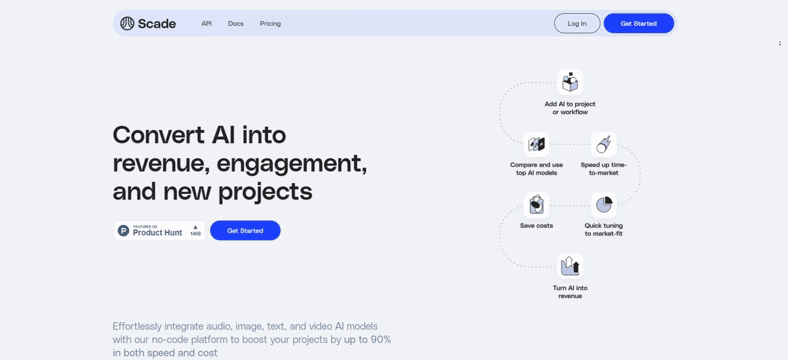
Major flow builder update
Another redesign you may have already noticed without this wordy digest, is our Flow Builder interface. While the author of this diary lost a couple of buttons at first, the overall design is now more intuitive and user-friendly.
First up, the new interface is cleaner, more organized, and easy to navigate. No more getting lost in a maze of options!
- Next to the Flow Builder name, the Nodes icon takes you to your main workspace, while Diagram opens the Run history of your flow.
- A large blue button on the toolbar lets you run your configured flow with a single click.
- To access the API settings, use the Export tab in the upper right corner.
- To add nodes, click the +Add Node button in the top left corner and choose from a list of AI models, agents, or tools.
- We’ve also added tooltips to the most commonly used nodes. These give you a quick look at what each field does. Basically, it’s like having a mini tour guide for each tool.
That’s it for today. Oh, and we’re getting ready for our big launch on Product Hunt on July 17th! Wish us luck! Fingers crossed, we’ll be back with some good news and exciting updates in our next diary. By the way, here’s our Coming Soon page in case you don’t want to miss the launch :)

